How to Cut and Record Video in VLC Player
Want to cut and record a Video/Movie scene from the specific time and range, than simply follow the given below steps and you are done. All you need to do is Download the Latest Version of VLC Player and install it in your PC.
Cut and Record
Video in VLC media player
1. After downloading and installing the VLC media player open any video in VLC player.
2. Now click on View >> Tick Advanced controls.
3. Click on the Red button to record the video and
when you are done than again click on the red record start/stop button.
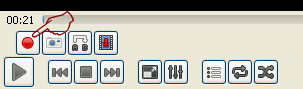
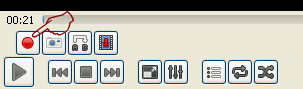
4. The recorded video will automatically saved in your My
Documents >> Video Folder.
This trick is amazing, but the only downside is that it’s recording the video frame by frame, and thus it is suitable only for small cuts.

This is the nice way to cut videos. And its free. Thanq for this article.
ReplyDeleteI recorded these steps in a video, i hope this will help you guys.
https://www.youtube.com/watch?v=KYmcKmeiyZo
Thanq